Manage Updates
Keeping your Retraceur Website up to date is very important! Starting in 2.0.0, this administration screen helps you do it the best way: the one you prefer. As soon as a newer version of Retraceur is available, a new section will be added under the “Current version” one so that you can manage this upgrade.
The 1 click Upgrade
Section titled “The 1 click Upgrade”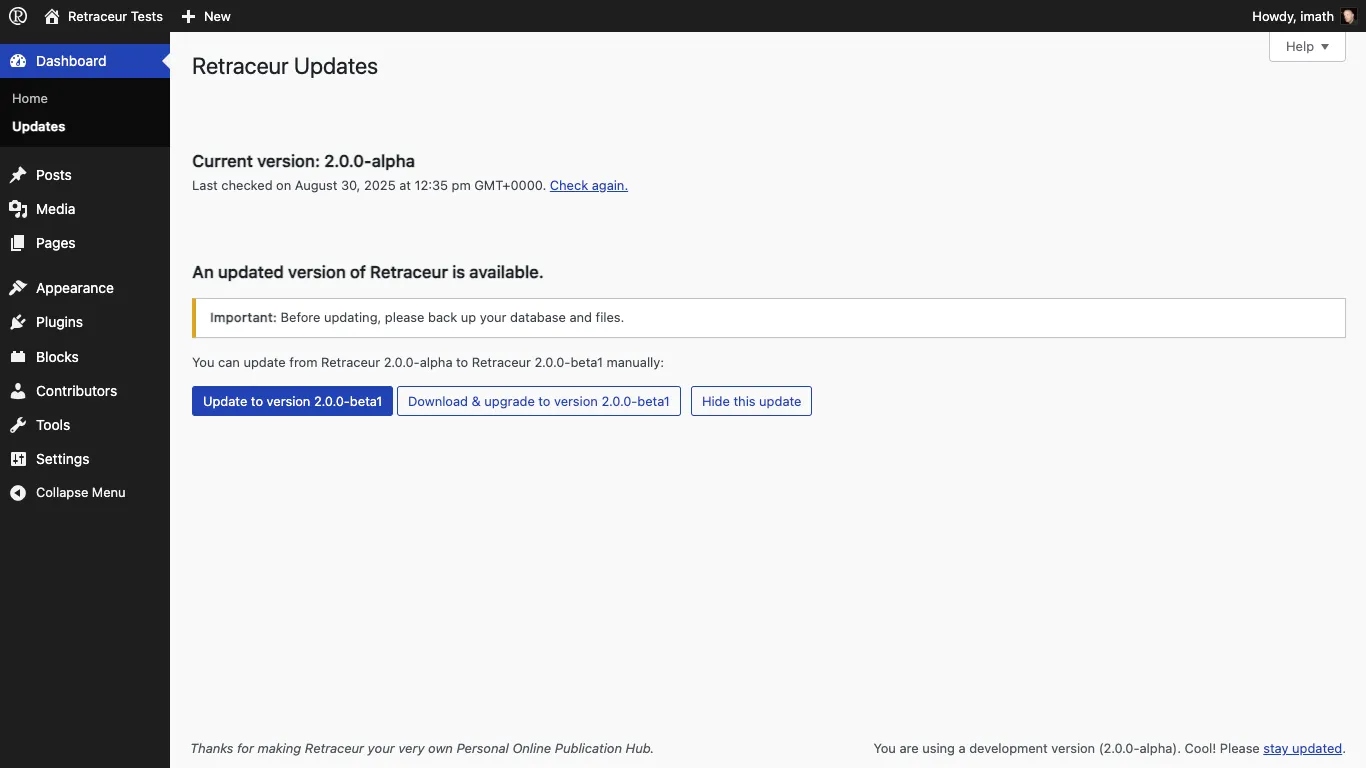
First of all: backup your database, the /wp-content directory as well as the wp-config.php & .htaccess files of your Website inside a specific folder of your local computer.
Once you’ve clicked on the “Update to version X.Y.Z” button, the administration screen is reloaded and the upgrading process starts by downloading the newer Retraceur version.
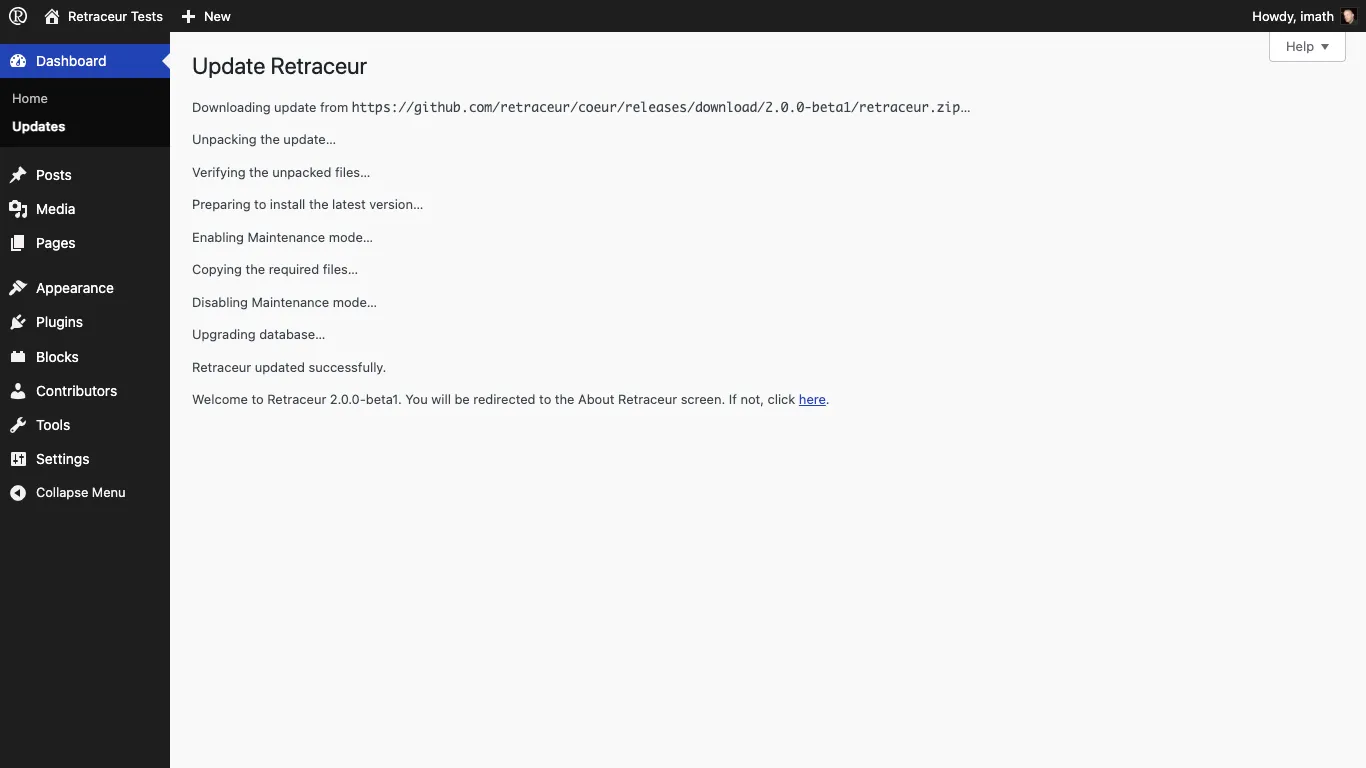
Then the newer directories and files are unpacked to a temporary folder of your Website and after checking everything is in place to safely replace all Core files (most of the /wp-content directory is left untouched), the process goes on until you’ve reached the final message “Welcome to Retraceur X.Y.Z…”. Shortly after, you’ll be redirected to the About screen to discover what’s new in Retraceur since this upgrade.
The Manual Upgrade
Section titled “The Manual Upgrade”If you feel safer doing the job by yourself, you can use the “Download & upgrade to version X.Y.Z” button to get the corresponding retraceur.zip archive containing all the files you’ll need to perform your manual upgrade. Please visit this guide for the complete manual upgrade steps list.
Skipping an update
Section titled “Skipping an update”All Retraceur newer versions will be listed into this screen: major ones, minor ones as well as beta/RC ones. You can hide an update by clicking on the corresponding button. For example, if you’re on a production site, you’ll probably won’t take the risk to test beta versions!